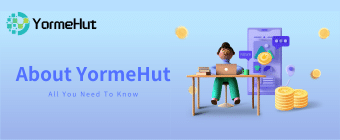To change your password while logged into your YormeHut account on the website:
1. Click your Profile Photo at the top left of the Home page.
2. On the Settings page, click Change Password in the menu on the left side of the page.
3. In the Change Password section, complete the following fields:

| Field Name | Description | Comments |
|---|---|---|
| Original | Enter your current password. | If you don’t remember your current password, you cannot use this method to change it. |
| Enter a new password | Enter a new password. | Your new password must: Be at least 6 characters long Have one lower case character Have one special character (@#* etc.) Have one number Have one uppercase character |
| Comfirm password | Re-enter the new password. | The password should be the same as entered in the previous field. |
4. Click Summit.
Your password reset is complete. You’ll be logged out of the website and any other active sessions you’re using. You’ll also be logged out of the app. You’ll need to log in again with your new password